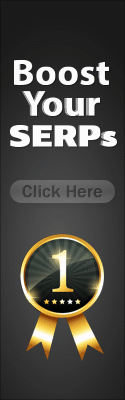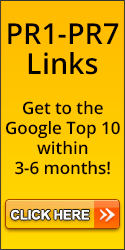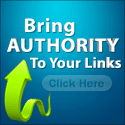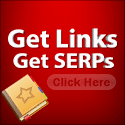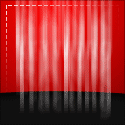How PageRank is Used in Google Search Engine Application
Page and Brin have explained how PageRank is implemented to into the website rankings used by Google search engines. These web page rankings are generally determined by three separate factors.
- Factors that are page specific
- The anchoring text of the inbound links
- PageRank
The factors that are specific to each page include the text that appears in the body, which includes information found in the title or URL. There is a large probability that more of these factors have been added to the methods used by Google search since Lawrence Page and Sergey Brin first published their findings, but we will not focus on those here.
IR Score
The IR (integrated reasoning) score is determined by the emphasis and the weighted position of the specific terms used in the document. Google determines this value, and uses it to compute the actual relevance of each page so that it can provide pages that are relevant to the terms entered for a specific search. This IR score is then added to the PageRank value through multiplication to give a divisive value for how important each page is. Multiplication is used due to the fact that simply adding the two would result in pages that are unrelated to the search terms ending up with a higher ranking in the search results returned from the query.
Search Engine Optimization
This valuation is where search engine optimization, or SEO, becomes important. When there are two or more terms used in the search, it results in a much larger influence in regards to the ranking of content based on the criteria used for ranking. While PageRank focuses on the impact of queries using only a single term, page specific criteria directly relates to the ranking of the page in regards to the terms used for the search. This allows webmasters to directly influence and increase their rankings by focusing on searches that include phrases with more than two words. By focusing on SEO, this results in better page rankings, regardless of the actual PageRank score.
PageRank and SEO
PageRank scores are still important in regards to increasing the search rankings of a page. Keywords are used for search engine optimization, but if these words are used repeatedly, it begins to lower the IR score as a means of preventing spam. If the PageRank value is high for a particular link, this helps to balance out the rankings to ensure spam sites are not returned more frequently than legitimate, useful sites.
It is also believed that there is a manual scalation process that is used in conjunction with the logarithmical method that allows Google to have some control of the pages within a PageRank range.
Google Toolbar and the PageRank Display
Most users are familiar with PageRank due to the displaying of it in the Google Toolbar. When users search using Google, the PageRank value is shown with a small green bar. If this bar is wider, this shows that a page has a higher PageRank score. While this information is useful, it is only available when advanced features of the Google Toolbar is used. These advanced features also allow Google to collect usage information, which means it also has access to the hard drive of that computer. As a result of this, many webmasters do not want to risk security and privacy by using the Google Toolbar.
Accessing PageRank Files
If a webmaster chooses not to utilize the Toolbar, but they still want to know PageRank information, they have the ability to request them from the www.google.com domain. To do this, users will need utilize URLS that are similar to the following. (Please note there should not be any line breaks when entering it for the request):
http://www.google.com/search?client=navclient-auto&ch=0123456789&features=Rank&q=info:http://www.domain.com/
This URL is broken down into certain parameters that are required in order for the proper PageRank files to be shown, wherein the values are represented as:
- navclient-auto is used to identify the Toolbar
- q is used for submitting the URL
- Rank is used to designate the features, showing that there is a request for the PageRank
- ch is used for the checksum value
While each parameter is important, the “ch”, which stands for checksum, is only changed as a result of the Toolbar version being updated. This means that you will be required to complete the Toolbar installation once to get the appropriate checksum. After this, the user can simply look in the Temporary Internet Files folder to find them. This process allows you to use your browser to see the PageRank files, without the requirement of accepting the Google cookies.
You must be careful of using this method, however, since each toolbar does submit your User-Agent. If the requests are automated, you could be in violation of the Google Terms of Service. If they are not automated, no violation should be present.
Google Directory
Another option available is to use the Google Directory to view the PageRank files. This Directory is used by the Open Directory Project as a dump of the information. It shows similar information, which allows users to compare the Toolbar PageRank with the Directory PageRank to come up with a valid approximation. While both ranking displays are similar, there is no way of determining the exact value for the green bars in the Directory. This differs from the Toolbar rankings in that simply hovering over the green bar in question will allow users to view the actual value.
This approximation will allow users to determine whether the PageRank is on a higher or lower scale, especially if the PageRank from the Toolbar is 5 or 6. Since there is a difference between the value ranges, where the Toolbar PageRank values range from 1 to 10, and the Directory values range from 1 to 7, any Directory pages that have a PageRank value of 4 or below will need to be picked in order for Toolbar PageRanks lower than 3 to be found appropriately.